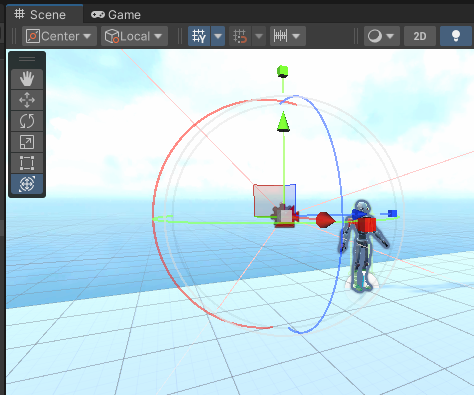Unity editor overview
Objective: Give a brief introduction to the 6 main tabs that will be used to create and modify an application or game.

The Scene view tab is where we will build our applications or game using game objects and user interface objects to create environments and menus for our applications or game.

To navigate around in the Scene view we normally use the mouse’s middle wheel or the right-click button. However, there is another way to navigate in a FPS view holding down the right-click button while using the WASD keys to move on the X and Z axes, and the QE keys to move along the Y-axis.
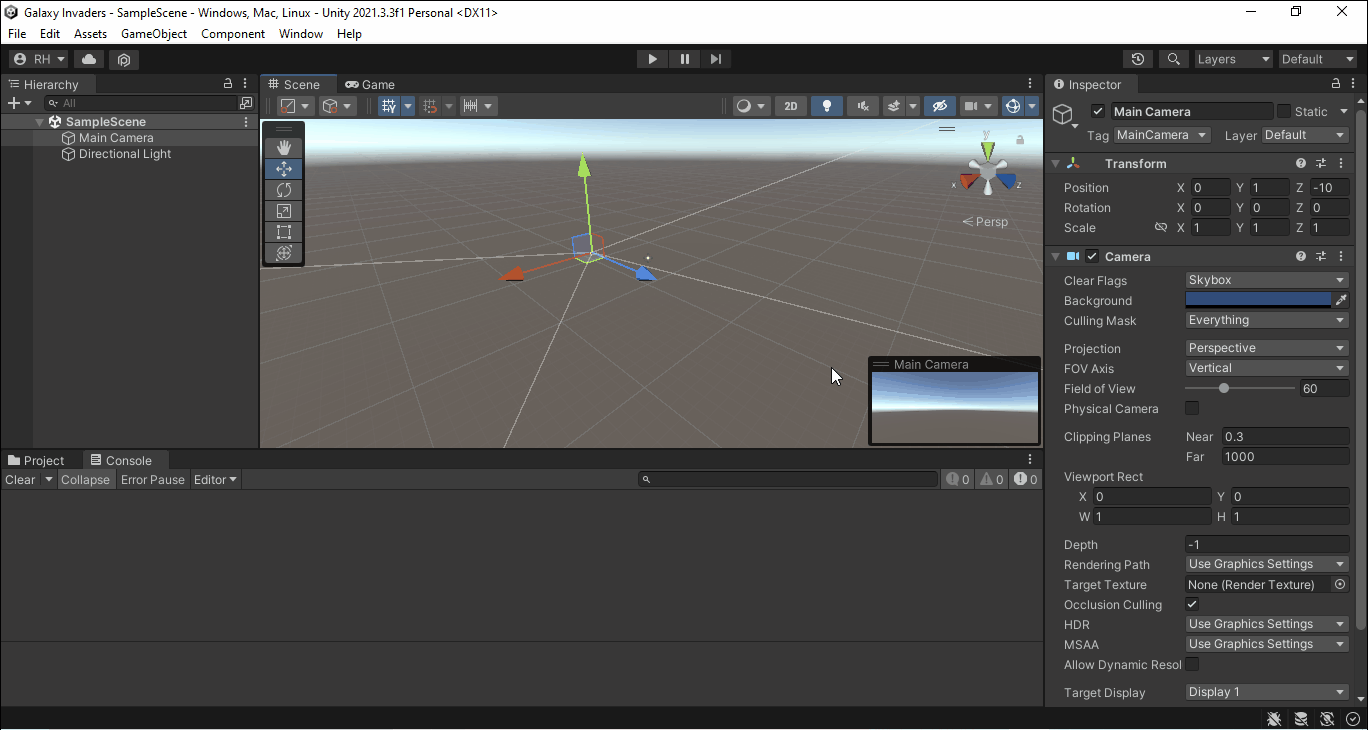
The Game view tab takes all of the game objects in the Scene view’s environment and renders the end product’s look and feel from the Main Camera’s point of view. Also, the Game view allows us to test our applications before building it to distribute.
The Hierarchy tab is comprised of all the game objects that makes up the environment in the Scene view. When we add a game object in the Scene, the object will be added into the Hierarchy with the most recent added to the bottom of the list. To reorder the objects, just click-n-drag the objects into the position on the list . But, if we remove an object from the Scene, the object will be removed from the Hierarchy.

The Inspector tab shows detailed information about the game objects selected in the Hierarchy through the object’s components.
The Project tab is comprised of all the assets that we have access to build our applications such as 3D models, 2D sprites, textures, audio, and materials.

The Console tab is where it shows errors, warnings and other messages generated by Unity for us to fix. We can also use the Console to aid with debugging.

These are the main tabs that we will use in creating an application or game.